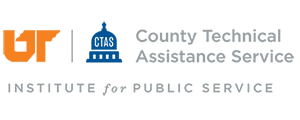Beginning Tuesday, September 30th, you'll notice k@te looks a little different. We’ve refreshed the k@te home page with a cleaner, more modern look that makes it easier to get where you need to go. The biggest change you’ll notice is that instead of the current text-heavy dashboard, the new welcome screen uses large, clearly labeled icons. Each icon takes you directly to a specific area in k@te — no extra clicks needed.
Before:
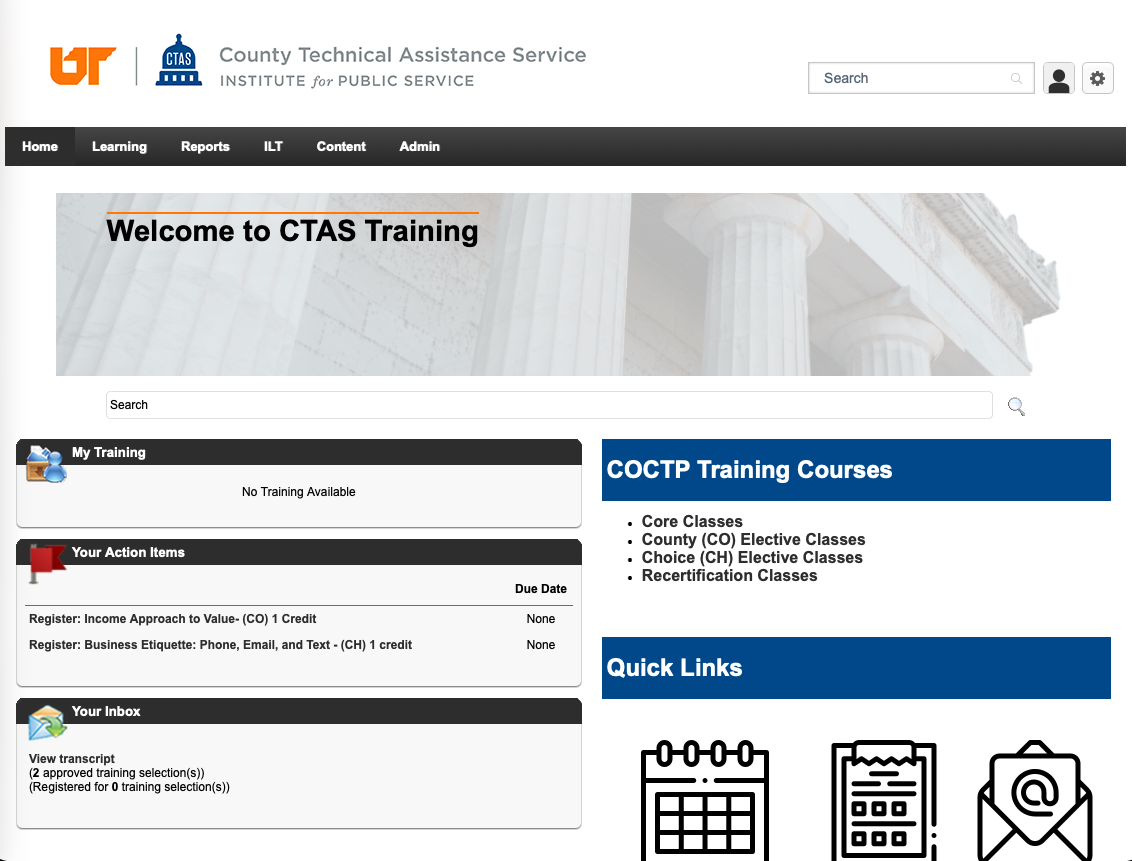
After:
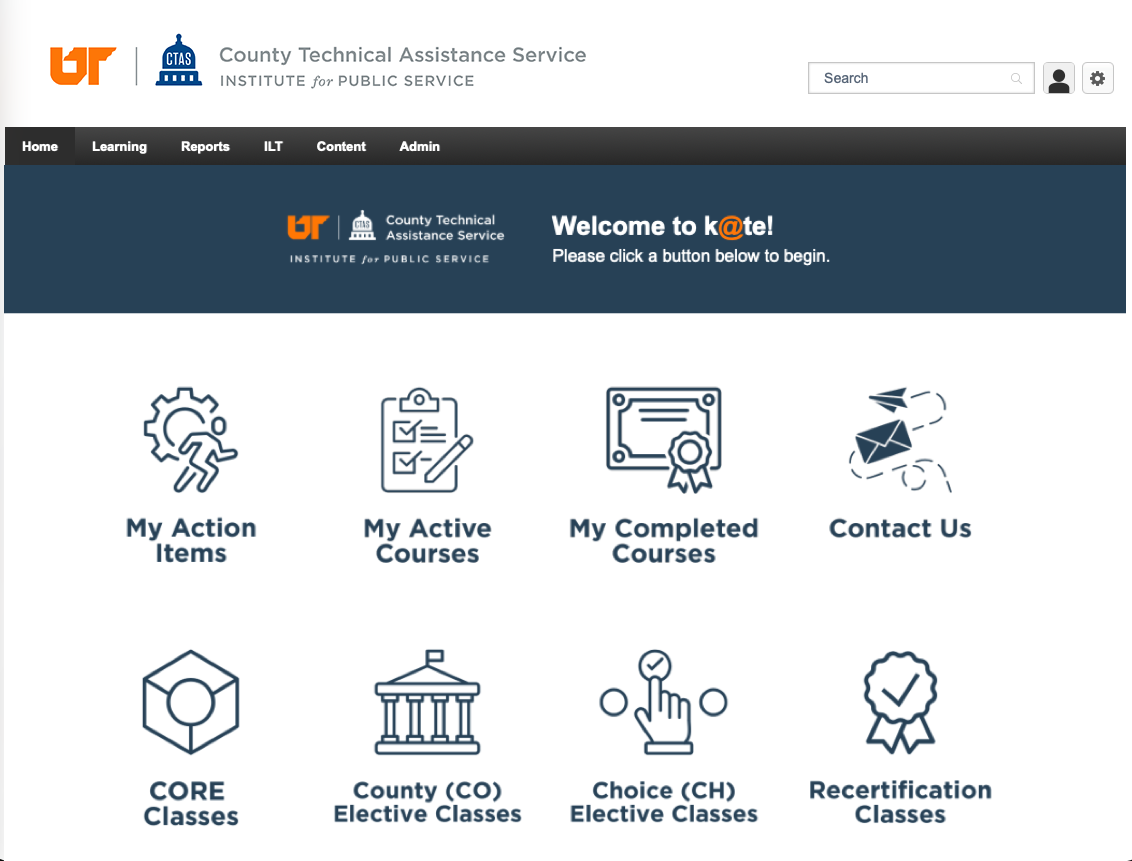
How to Use the New Welcome Screen
From the main screen, simply click one of the buttons to go directly to the section you need:
- My Action Items – View any trainings or tasks waiting for you to complete.
- My Active Courses – See your current, in-progress trainings.
- My Completed Courses – Review your completed trainings and earned credits.
- Contact Us – Send questions or request help from the CTAS training team.
- CORE Classes – Browse and register for required COCTP core classes.
- County (CO) Elective Classes – Find county elective courses to fit your needs.
- Choice (CH) Elective Classes – Explore choice elective courses for COCTP credit.
- Recertification Classes – Search for trainings that count toward recertification.
What’s Different?
- New visual design – Large icons replace long menus for quicker navigation.
- Direct links – Each button goes straight to the right section of the k@te site.
- Simpler layout – Everything you need is visible on one page without scrolling through lists.
Tips
- Quick navigation – Use the large icons on the welcome screen to jump straight to your courses or browse available trainings. You can also use the top menu if you prefer, but the icons are the fastest way.
- No place like Home – If you ever get lost, click the Home button in the top menu to return to the welcome screen.
Questions or need help?
After September 30th, send an email to ctas.support@tennessee.edu with any questions or requests for assistance with the new k@te welcome screen.